Chess Online Pairing guide
New tournament can be created through link. Right after save button was clicked at the first time, the tournament gets an unique number and initial link is supplemented by this number. Created tournament is shown in tournaments page if visibility option is enable.
Demo version has not ability to save information and should be used for introduction in the program and training.
Main elements
There are 4 main sections in the Chess Online Pairing program (COPP):
with save button under them. 
Save button
Save button can be in one of two states. Each state has its color which depends on whether some changes in the COPP was detected or not.
 Saved state: light green color indicates that all data is saved and if you wish, you can close the browser, cause after you will open it again all data will be the same.
Saved state: light green color indicates that all data is saved and if you wish, you can close the browser, cause after you will open it again all data will be the same.
 Unsaved state: light yellow color with red border indicates that some data was changed and will be lost if you close the program. For saving data you need to click the save button and if operation will be succeed on server side, the save button changes color to light green.
Unsaved state: light yellow color with red border indicates that some data was changed and will be lost if you close the program. For saving data you need to click the save button and if operation will be succeed on server side, the save button changes color to light green.
Every successful saving, when save button switch from unsaved to saved state, will increment version of the program. For example in hypothetical situation if second manager enter into the COPP and after doing some changes has saved them, first manager with attempt to save new data get a message "Tournament version was changed. Reload current page!". After click on Reload current page! link first manager will have last version and will be able to make operations in the program.
For some reasons if you want to restore previous version when save button in unsaved state you need to refresh browser page (F5 button).
Important to know: If you find out that save button don't change its color after was clicked, first of all, check Internet connection.
Tournament section
The Tournament section includes the main tournament settings such as the tournament name, dates, arbiters, pairing system and number of rounds, time control, tiebreakers, etc.
The section contain some blocks with fields. Fields are self-explanatory. Those fields are marked with an asterix (*) are required.
Tournament information
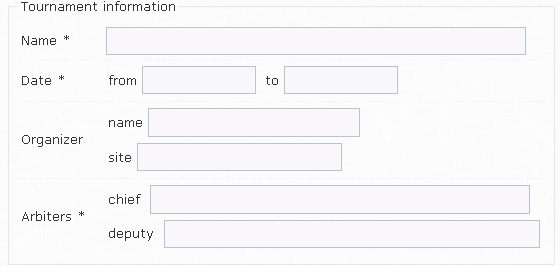
Tournament name is a mandatory field. When tournament name is set it replace header name (Online pairing, under sections).
Settings
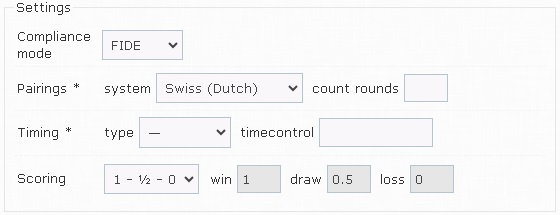
Compliance mode
There are two modes: FIDE and Custom. By default FIDE mode is chosen.
FIDE mode verifies that all actions in the program comply with the FIDE rules and inform is something is deprecated or prohibited.
Custom mode allow to do every action without limits.
Important to know: Compliance mode cannot be changed from Custom to FIDE mode once the first round has been paired.
Pairings
By default Swiss FIDE Dutch system is chosen. There are some other options available: Swiss (Burstein), Round-robin, Arena and Manual.
- Swiss (Dutch) system is based on JaVaFo (v2.2) and bbpPairings (v4.1.0) engines which approved by FIDE.
- Swiss (Burstein) system evaluates the strength of the opposition and is based on tie‑break derived method(s). Swiss Burstein system uses JaVaFo (v2.4). bbpPairings (v4.1.0) has its own implementation based on its own interpretation of the old rules and not recommended (experimental option only).
- Round-robin system will pair all players with each other from round to round. Total amount of rounds is equal "count players - 1", but you still need to set how many times every player played with other. For this purpose count rotations must be entered.
- Arena is a new modern and exciting format of competitions. The player should play the maximum number of successful games within the allotted time. Pairing happens automatically when free competitors appears.
- Manual can be useful when you make pairing from other source. When manual system is set all players is placed as a Absent players. Placement of absent players is helpful cause at the top you will find most scored players and at the left side will be placed players who require to has white color and right side for black color.
Count rounds (or count rotations for round-robin system) must set or you will get an error.
Important to know: In every time you can change system and count rounds whether its a first round ahead or few rounds have already finished. For example, if you need, you can change swiss system to manual in order to make pairing by yourself.
Timing
- Tournament type depends on timecontrol and can be Standard, Rapid or Blitz.
- Timecontrol field is used for calculation time duration of the round. It is a good practice to enter time like 10'+5", where single quote signify minutes and double quote for a seconds, but is also possible to enter 10+5 without any quotes.
Important to know: Type will affect on players rating if you search and select them from database. In other words player will be shown in Players section inside search list with classic rating if type is Classic and so forth.
Scoring
It is possible to select standard 1-½-0 or any custom scoring system. Standard chess scoring system is selected by default.
Custom scoring allow to set an arbitrary number, including fractions from 0 to 9.9 for win, draw and loss. The following conditions must be met:
- Win score must be higher than others,
- Draw score must be lower than win and higher than loss,
- Loss score must be lower than others.
A point instead of a comma is used for fractions and only decimal fractions is allowed, e.g. 0.5, 3.3, etc.
Important to know: In cases where loss score are not zero, the missing player (who receives Zero point bye or Forfeit loss) will still receive 0 points.
Display
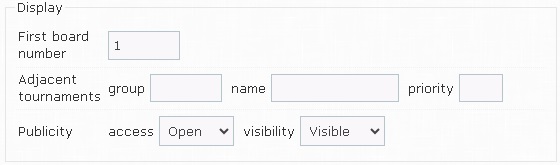
First board number
First board number option allows to set the starting number in the pairing tables. This applies when several tournaments use the continuous numbering of boards, e.g. Tournament A plays on boards 1-20, Tournament B plays on boards 21-40 and so on.
Adjacent tournaments
Adjacent tournaments option is designed for the View page (where users can see tournament data) to allow users to quickly switch between many tournaments that are linked by the same group.
- group: tournament ID which must be the same for all tournaments in the group. Any ID of the tournament from the group is selected as group ID.
- name: brief tournament name using as reference to this tournament.
- priority: tournament order from left to right, lower priority goes left.
Publicity
This option allows users to access and view (visibility) the tournament. The organizer who creates a tournament always has access to it and can manage it.
Access is the ability to view tournament data for other users of the site.
- Open (by default): every user can see tournament data on the View page (View page example).
- Closed: No one except the organizer can see tournament data and will receive a message: Tournament Closed by Organizer.
Visibility refers to whether a tournament is visible in the Tournaments list or not.
- Visible (by default): tournament is displayed in the Tournaments list.
- Invisible: tournament hidden, but users still have access (if access is Open) to the View page by tournament link.
Geography
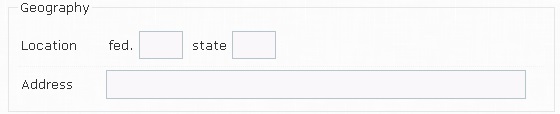
- fed. (federation) field allow you enter three letters code of the country
- state (not active) field allow you enter two digits
- address field contains detailed address of the tournament venue.
External links
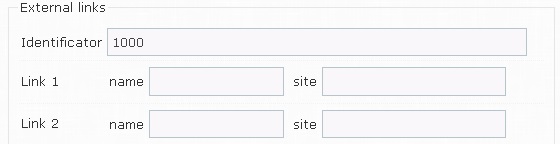
External links block is designed for the View page to allow the Organizer to add own links to external resources/sites.
Identificator is a unique tournament ID. If identificator is equal to this tournament ID, five lines will be displayed to add links. If identificator is another tournament ID (but another tournament must exist and be created by Organizer), links from another tournament will be displayed. This simplifies adding links if some tournaments have the same links.
Up to five links can be added:
- name: link name
- site: URL of the site's address starts with "http" or "https".
Advertisement
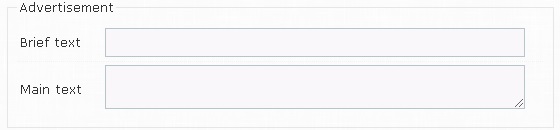
The Advertisement block is designed for the View page to give essential information to users who are watching the tournament.
- Brief text: summary information from one line
- Main text: (hidden until clicking on the short text) extensive information about the tournament/event.
Broadcasting games

For tournaments using DGT boards or idChess technology, it is possible to stream games into pairing table on the View page.
PGN-link field should be filled with the URL link to the PGN file generated by DGT boards/idChess.
Teams
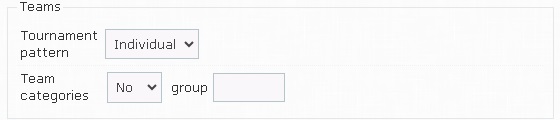
Team block allow to switch from Individual to Team tournament pattern for organizing team tournament.
For instructions on how to manage a team tournament, see Team tournament guide.
Pre-registration
Pre-registration block allow to add link where players can apply to participate in the tournament.
Combo
Combo block allow to calculate the amount of scores for players participating in many tournaments linked by the same Identificator.
For example, Player A who plays Tournament 1 (with a score of 3) and Tournament 2 (with a score of 4), if both tournaments are grouped by same Identificator, the Combo tab on the View page will show the sum of 7 for Player A. Score calculate for players that have equal CRR ID or full name in all tournaments in group.
Important to know: The score is calculated for players, having the same CRR ID in all tournaments in the group.
Grand Prix
Grand Prix has the same idea as Combo, but is designed for large multi-stage tournaments with special View Grand Prix page (example).
Positioning
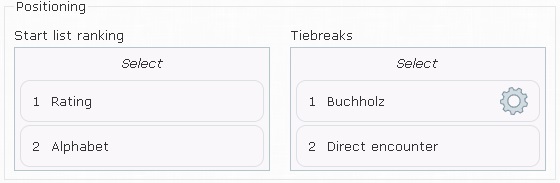
Positioning block consist of two of boxes:
- Start list ranking (on the left side) is intended to determine the sort order for the players when Run ranking button or auto-ranking will occur;
- Tiebreaks (on the right side) is intended to select and determine players' places in the results table.
Click on Select inside light blue box to open the popup window with full list of possible options.
In popup window similar items can be grouped together, e.g. Buchholz Cut includes three items Buchholz Cut 1, Cut 2 and Cut 3 which is hidden by default in order to make data compact. The selected items are always displayed (including the selected group items) and highlighted with a heavy checkmark.
Check/uncheck options and click OK to confirm and update appropriate box. For changing order of the selected items inside the box the drag-and-drop is used.
Some items may have gear icon on the right side. Click on gear icon to adjust parameters for this item. For example, for Buchholz tiebreak parameters consist of three groups:
- Forfeit for player (FP) it means how forfeit games are calculated for player himself,
- Bye for player (BP) it means how bye games are calculated for player who gets bye,
- Forfeit and Bye for opponents (FBO) it means how player points from unplayed games after correction are used to calculate Buchholz for other players playing with this player.
Table below displays Buchholz default parameters:
| System | FP | BP | FBO |
|---|---|---|---|
| Swiss | Virtual opponent | Virtual opponent | Draw score |
| Round Robin | Opponents scores | Half point for every round | Real score |
Important to know: Click out of the open popup window trigger cancel action (like Cancel button).
Players section
The Players section includes settings related to player data, ratings, selecting a database for searching and adding players, marking players, exporting a starting list, etc.
There are two ways to add player into the program:
- by using Search box
- to fill New player fields in the first row of the table
Before adding players, it is important to select Base and other settings in Options.
Options
Click on Options button to display additional settings relevant to Players section. Repeated click on Options button hide settings blocks.
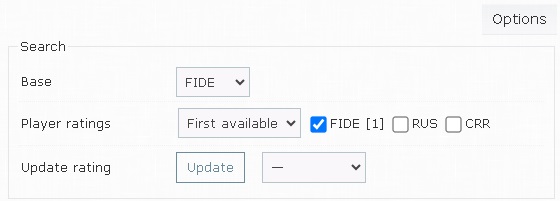
Base
Base determines which player database and other relevant data will be used in the Search box. This means that the search string will send a request to the selected database and wait for a response with players who match the query.
There are four predefined player databases (with their own ratings and other data): FIDE (by default), RUS, CRR, and Tavreli. FIDE, RUS, and CRR are stored locally and updated by the server. Tavreli is an external database.
Player ratings
In most cases, players get ratings get from Base, but it is possible to add ratings from other databases (FIDE, CRR and RUS) and choose the first one present in order or the highest. Also Base may be one (CRR), but the rating from the other (RUS). Sometimes this is necessary if one database contains more information about the player, but the rating is announced from another database.
Update rating
Sometimes ratings need to be updated. To do this, there is a Update button.
The reason may be that the ratings of players are outdated (the database has been updated), or the ratings must be switched from one type to another, such as the Standard to Rapid. As stated above, the ratings depends on the type of the tournament, if it is a Standard, the standard ratings will displayed in the search block. If all ratings need to be updated to Rapid, so this can be done to change the tournament type to Rapid and then click Update rating button.
Important to know: Update button works only if players was added from Base and have ID.
Lists
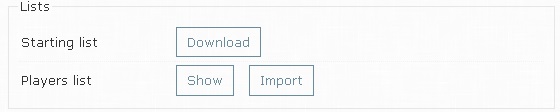
- Download: list of added players can be downloaded as Excel file (*.xlsx).
- Show: list of added players can be displayed (and copied).
- Import: many players can be added from Excel or text editor.
The import format is:
| Player name | Birthday | ID | Rating | Title |
If text editor is used, the data should be divided by tab (\t).
Important to know: ID in the third column depends on the selected Base, i.e. after importing data, the column with ID corresponding selected base will be filled in (for FIDE base - FIDE ID column).
Online registration
Update markers and notes to players is possible only if a special registration form was used for pre-registration players on chessresults.ru site.
Columns
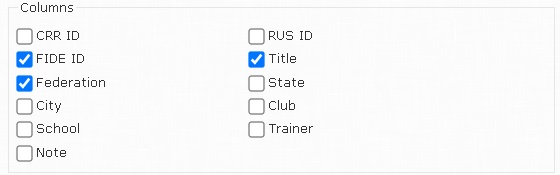
The column block allows to select the columns that should be displayed or hidden. This option is especially useful when working with a program using a low resolution mobile device.
Important to know: Player name, Sex, Birthday and Rating columns cannot be hidden.
New player fields

It is first line on the top of the players list right under header. To add player it is needed to fill player name and click inside checkbox on the left side.
New player fields not only work to add newcomer player (those who are not found in Base), but also has additional features:
- Filtering highlights similar data in column (player names, birthdays and so on).
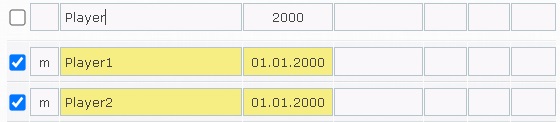
- Editing: allows to add (sign +) or delete (sign -) data in full column. For example, it is possible to add rating 1000 to all players without rating (with blank rating field) to write +1000 or remove all data write -* or remove specific data -1000.
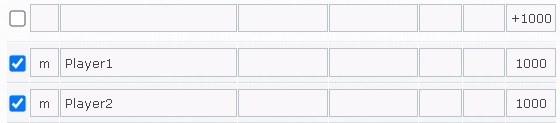
Important to know: If sex field is empty, it is filled automatically with m (man) and can be changed to w (woman).
Search box

Search box can be used with database or by its own. List of available databases are available inside Options block.
When you enter player's name its copied to new player field and if database is chosen in parallel lookup in database is happened. Database search result appears in additional table.
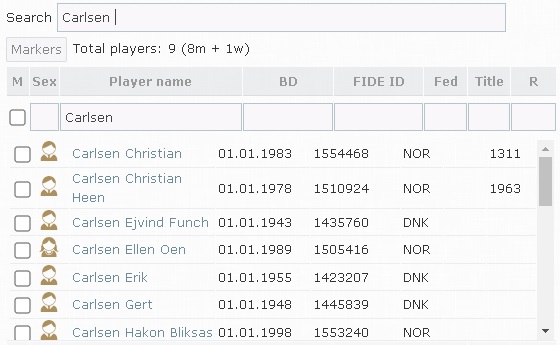
Database lookup contains a maximum of 50 players. Every time a new symbol is added, the search list is updated to match the search string.
Important to know: Database lookup excludes players with IDs that are already presented in the players list.
Enter full last and then first name if its not in database you can add him/her through new player field.
To add player you need to click inside checkbox on the left side. To delete players you need to uncheck player.
Except player name it is also possible to enter: year of birth, FIDE number, rating, sex divided by space. As a result it is very convenient to use Search box for adding players whether you select database or not.
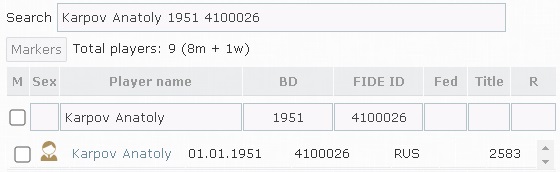
Status bar

The status bar displays the total number of players in the list, indicating gender (m - man, w - woman), as well as the number of players marked by color (green or yellow).
The status bar also include Markers button which change add/remove mode to player marking mode.
Player list header

Header can be used to sort data in the player list. Clicking on the header cell sorts players alphabetically or numerically. A second click on the same cell will result in a reverse sort, e.g. A=>Z will change to Z=>A. First cell M is used to sort marking players.
Header can be extended or minimized using Columns option.
Player marking
In order to enter in marking mode, it is needed to enable Marker button (greenish background) in the Status bar.
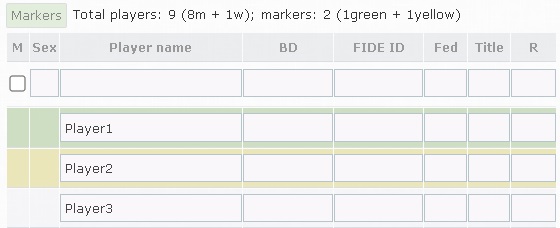
Marking mode hides elements (checkboxes and fields) from the first two columns and leaves them blank. If click on this empty space where the checkboxes were, the color of the player's line changes to green. The second click changes the color to yellow. The third click returns the default transparent color.
This feature can be used to register players, where the organizer determines the meaning of each color.
Subgroups
Subgroups allow to group players by condition(s). As a condition for the group of players can use the year of birth, sex, rating and so on. Subgroups group players automatically and are displayed on the View page.
Condition can be:
- equal, e.g. specified year 2010, rating 1000 or sex m/w
- range, e.g. rating 1000-1200 (including 1000 and 1200)
- more than, e.g. rating 1800+ (1800, 1801, etc.)
- less than, e.g. rating 1200- (1200, 1199, etc.)
- non-adjacent parts can be specified with a semicolon, e.g. 1000-1200;2000+
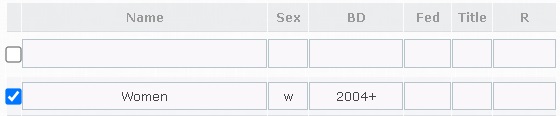
* Figure illustrate Women subgroup created for women/girls born in 2004 and younger (2004, 2005, 2006, etc.).
Pairings section
The Pairings section includes all actions related to the pairings, ranking the starting list, recording results, removing absent players, scheduling rounds, exporting files (pairings tables, PGN), etc.
Pairing section consist of:
- Rounds stack with number buttons on the left side
- Control buttons and corresponding blocks on the right side: Time, Exceptions, Options
- Action buttons: Run ranking, Make pairing and Cancel pairing
- Pairing table
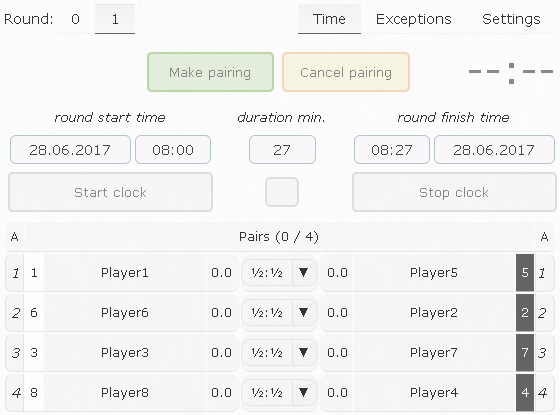
Rounds stack
Rounds stack give you information about how many rounds now and allow you to switch between them.
Round 0
As opposed to others round 0 (zero) has table with added players instead of the pairing table.
Only in round 0 is possible to make ranking players. Ranking players can be done by using
- ranking control button: click on Run ranking button make sorting players in according to order sets in the Position block of the Tournament section
- manually move player row in players table: click in first column with players' start numbers and drag-and-drop chosen row up or down to the right place
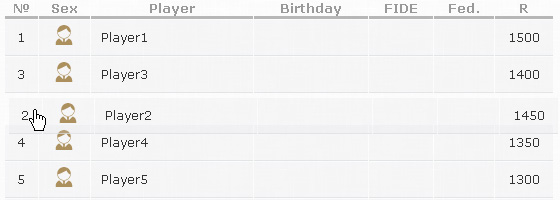 * Figure illustrate example of the drag-and-drop action with moving Player2 row to new place under Player3. After dropping row start numbers of the players will be changed.
* Figure illustrate example of the drag-and-drop action with moving Player2 row to new place under Player3. After dropping row start numbers of the players will be changed.
Also in round 0 you can see time information about all rounds in one place.
Important to know: Players table show the same columns what was chosen in the Show columns block of the Players section.
Round numbers
Every time when pairing was succeeded into rounds stack will be added new number which represent current round. Click on number will show you all data regarding chosen round. Currently active round number has light blue background and black underline.
Important to know: If you click again on active round number then all rounds will be shown on one page simultaneously. Click on specific number will deactivate all rounds mode and return to one specific round mode.
Control buttons and blocks
Click on control button open/hide corresponding block and switch button from passive to active and vice versa. Active button has light blue background and black underline.
Options
Options display the settings that are specific to the Pairings section. Some of the settings are self-explanatory, others a described below.
Bye score
Odd player after making pairing does not play and gets Bye. One point (by default) is given for Bye in Swiss pairing system. Zero points is given for Bye in round-robin pairing system.
This score can be set to one (1), half (½) or zero (0) points, and all pairing-allocated byes that are presented as Bye in unpaired section of the pairing table will be recalculated depending on the value defined in this option.
Color change
By default, this option is disabled and if enabled it allows to swap players in the next round (depending on whether the number of round is even or odd). In some cases, it is used in a Round Robin system (Double Round Robin), where players play against each other again with the opposite color in the next round. For instance, if it is activated in a Swiss system tournament, the actual pairing is only performed every second round only (Double Swiss).
Absent players by markers
This option works together with player's marking. It can be enabled either for 1 (first) round only or for All rounds. If this options is enabled, players without a color marker or with a color marker (depending on the chosen) will be absents in the next round.

For example, with All rounds and without color marker, when Make pairing action button is clicked, all players without any (green or yellow) markers in players list will be added in Absent section in Exceptions block with next round in the Round field and will be placed without pairs in the absents part of the pairing table.
Important to know: Absent by marker has high priority in compare with Exception block settings, and with this option enabled, players become absent players only by markers. If option is disabled (Off), players become absents from Exceptions.
Export file
This option is designed for downloading the results of the pairing as Excel or PGN file.
Important to know: Data pairing is taken from the currently selected round in Rounds stack. If pairing data from all rounds is needed, then all rounds have to be selected.
Behavior profile
Behavior profiles are needed to customize various features in the pairing table. There are two profiles A and B available that can be swithed between each other by clicking on the left side of Pairs.
Every profile can have different settings when working with the pairing table:
- Transparency played boards allows to set transparency for boards with set result (by default, it's disable in A and 70% transparency in B);
- Pair redistribution allows to break pairs using redistibution (by default, it's enable in A and disable in B);
- Board movement allows to move boards (by default, it's enable in A and disable in B);
- Impossible moves allows to mark players who did impossible move(s) (by default, it's enable in A and B);
- Change set result allows to warn user about changes for boards where results has already set (Ask), permit it with out asking or deny it (by default, it's enable in A and B);
By default, the Profile A has extended possibilities and the Profile B is limited. To prevent a arbiter on a smartphone from accidentally breaking a pair, moving the board, etc., it is advisable to set behavior profile to B
Exceptions block
Exceptions are set of the rules when it is require that
- player will be absent in next round (Absent players),
- player will not be paired with other player (Forbidden pairs),
- player will fix to the specific board (Fixed boards).
Important to know: Some parts of the Exception block can be hidden depending on the pairing system, e.g. Absent players and Forbidden pairs is not accessible in Round-robin system.
Absent players
Absent players part contain two fields in a line:
- Player field on the left side is where player for exclusion is selected (field divided into two parts: Starting number and Players name) and
- Round field on the right side that allows to select the rounds in which the player will be absent.
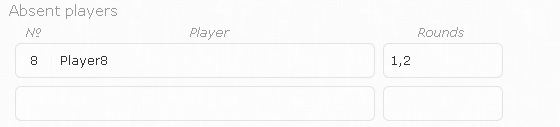
Click inside the empty Player field to open a popup window with a full list of players, except those who have already presented in the Absent players section. In popup window, it is possible to select more than one player at once and then click OK at the bottom of the window. When players have been added, the Round field next to their name is highlighted in yellow and another popup window with rounds numbers opens immediately.
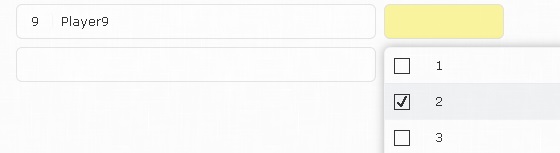
Important to know: Only the player with the selected rounds is considered to be the completed action.
Popup window contains only rounds from the next to the end round, i.e. if the current round is 3 then popup window will starts from round 4. Select one or more rounds and scroll at the bottom of the popup window to apply the selected rounds by clicking OK. Also is possible to select all remaining rounds at once if player withdrew from the tournament.
Important to know: If Round field highlighted yellow for more than one player, the selected rounds will fill all those Round fields at once. Changes in the filled Round field occur only in that field.
A absent player can only be removed from Absent player part if the Round field of that player contains future (not played) rounds. Player line can be removed whether clicking on Player field and then selecting Remove or unselect all rounds in Round field.
Important to know: If manager forget to set player as absent in the current round, its possible to do it through Redistribute option.
Forbidden pairs
Forbidden pairs consist of a pair Player fields of players and Round field with rounds in which these players do not have to play with each other.
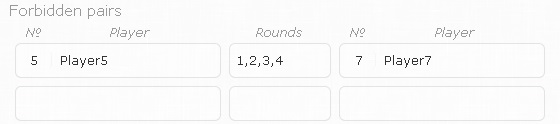
In order to add forbidden pair it is needed to click on the Player field which is placed on the left side and select at least two players in popup window. If more than two player are selected, all possible combinations will be added, e.g. for selected P1, P2 And P3 will be added three lines with P1-P2, P1-P3 and P2-P3. When all possible combinations will be added the Round fields next to player's name are highlighted yellow and popup window with rounds opens immediately.
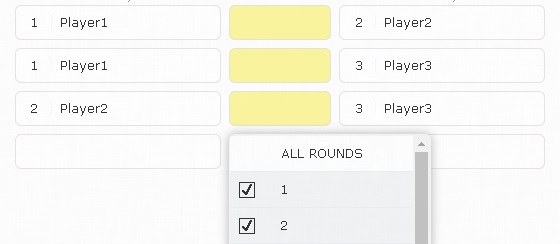
If the added combination has already exist in the forbidden list, it is not added twice. Also, if only two players are selected and this combination is already on the list, the search for this forbidden pair will occur and after scrolling the pair will be at the top of the page.
Important to know: If Round field highlighted yellow for more than one player, the selected rounds will fill all those Round fields at once. Changes in the filled Round field occur only in that field.
Forbidden pair can be removed whether by clicking on Player field which is placed on the right side or unselect all rounds in Round field.
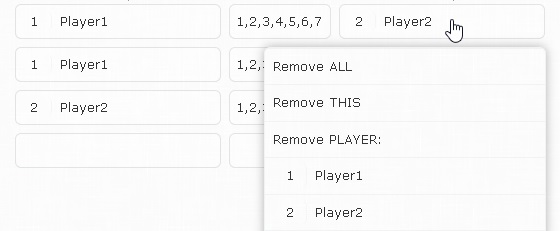
Remove popup window has three options:
- Remove ALL removes all forbidden pairs
- Remove THIS removes one selected forbidden pair
- Remove PLAYER removes all forbidden pairs where the selected player is represented
Fixed boards
Fixed boards consist of a Player field and Board field with board numbers.

Click inside the empty Player field to open a popup window with a full list of players, except those who have already presented in the Fixed boards section. In popup window, it is possible to select more than one player at once and then click OK at the bottom of the window. When players have been added, the Round field next to their name is highlighted in yellow and another popup window with board numbers opens immediately.
When adding players to the list, they are given priority based on their position in the list. The higher a player's position in the list, the higher their priority. A player can select more than one board in cases where higher priority players can occupy a board, then a second board is selected.
For example, Player P1 with fixed board number 1 has priority 1, P2 with fixed board number 1 has priority 2, and P3 with fixed board numbers 2 and 3 has priority 3. In a case where P1 plays with P2 on board 1 (player P2 goes to board 1 because of P1's priority 1), P3 will occupy board 2. Otherwise, P1 occupies board 1, P2 occupies board 2, and P3 occupies board 3.
Time block
The main purpose of the Time block is to give users information about when the current round is going to start, how much time has passed since the beginning of the round or when it is going to end. By default, Time block is hidden because time tracking option is disabled (Pairings > Options > Time tracking > Off).
When pairing has completed, round start time will automatically shift to 5 minutes forward in the future. If there is some break between rounds, you should set round start time, so everyone will know when round begins.

There are some rules to manage time:
- changing round start time will adjust round finish time and shift it forward in minutes which set in duration (action without auto saving data)
- changing round finish time will adjust duration and calculate it as a difference between round start time and round finish time (action without auto saving data)
- changing duration will adjust round finish time and shift it forward/backward in minutes which set in duration (action without auto saving data)
- click on Start clock button will immediately adjust round start time to the current time and also adjust round finish time (action with auto saving data)
- click on Stop clock button will immediately adjust round finish time to the current time and also adjust duration (action with auto saving data)
It is good practice to click on Start clock button with the moment when players start their clocks. When pairing of the new round is completed, round finish time of the previous round is automatically adjusted, so it's unnecessary to click Stop clock button.
Shift field which is located between Start clock and Stop clock buttons has feature to shift round start and finish time when Start clock or Stop clock button was clicked:
- click on Start clock button with a number in the shift field will shift forward (if positive) or backward (if negative) round start time from the current time in minutes which enter in the shift field
- click on Stop clock button with a number in the shift field will do the same things with the round finish time.
Important to know: You don't need to enter colon when you set round start or finish time. Just enter only four numbers, e.g. 0830 - colon will add automatically after 08.
Action buttons

There are three action buttons:
- Run ranking is visible in round 0 only
- Make pairing is visible in last number in the rounds stack
- Cancel pairing is visible in last number in the rounds stack, except round 0
Tournament data save automatically (save button change color to light green) after Run ranking and Make pairing buttons were clicked, but it was not happened with Cancel pairing button. Thereby if you accidentally click Cancel pairing button, you will be able to restore previous version by refreshing page with the program in browser (F5 button).
Important to know: If Make pairing or Cancel pairing action buttons are hidden, don't get confused, just click on last number in rounds stack.
Pairing table
Pairing table has lots of functions and can be divided on 4 parts:
Pairing table functions including breaking and making pairs, board movement, marking player and many others will be consider in next few paragraphs.
Pairs
Pairs created automatically if swiss or round-robin system is selected, or manually.
Caption of the pairs part contain:
- information about how many pairs have result (finish game) from total
- show which behavior profile and presentation mode is active
Click on caption on the left side will switch behavior profile from A to B and vice versa. Click on caption on the right side will switch presentation mode from 1 to 2 (preferred for mobile devices) and vice versa.
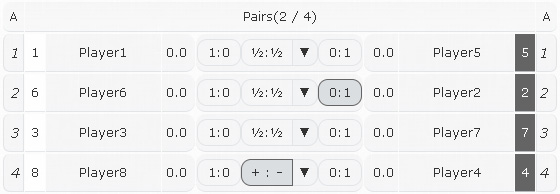
Left white side and right black side of the row pairs reflected each other. Columns order from left to right: Board number, Start number of the white, Player name of the white, Score of the white, Result, Score of the black, Player name of the black, Start number of the black, Board number.
Some columns have addition possibilities - if you click, popup window with options will be opened. Click on specific option which highlighted light blue color or out of the popup window to close it.
Board number
Boards order can be changed by two ways:
- automatically: click on board number will show popup window where auto resorting pairs can be done
- manually: click on board number and hold button then drag-and-drop row up or down. After dropping row boards order will be resorted
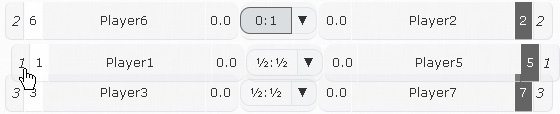
Important to know: If you accidentally change boards order, you can restore previous order by click on board number and in popup window chose Previous boards order option.
Player name
Click on player name open popup window with three options:
- Redistribute: break the pair and transfer both players to the Absent players.
- Swap color: reverse players position in a pair - white will become black and black will become white.
- Opponents: show all opponents of the player in all rounds.
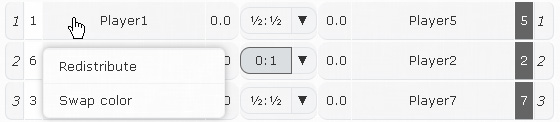
Score
Every player can be marked with an asterix (*). This possibility was added especially for those who work with program using mobile device and for some reasons its required to mark a player. For example, mark player who made an illegal move.
Click on score of the player open popup window with options:
- +1 mark: add an one asterix
- -1 mark: remove an one asterix
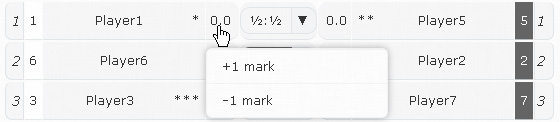
Unpaired players
Unpaired part contain players without opponents in the round who's required to have a result: pairing-allocated bye (U) or half-point bye (H).
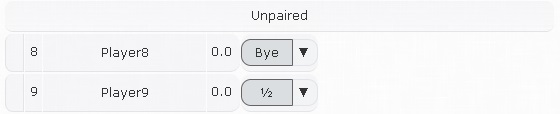 * The figure illustrate a situation where Player8 gets pairing-allocated bye (Bye) and Player9 gets half-point bye (½).
* The figure illustrate a situation where Player8 gets pairing-allocated bye (Bye) and Player9 gets half-point bye (½).
Like players in Pairs part, unpaired players can be marked and redistributed to the Absent players.
Absent players
Absent players part contain not only players who was chosen in Exceptions block as absent player in the current round, but also those who was transferred here via Redistribute option.
Absent player get 0 point in the round.
Every absent player can be transferred to the Unpaired players (Making unpaired player) or in conjunction with opponent to the Pairs (Making pair). But before transferring players, its important to know about color preference and understand how players accommodate inside the Absent players part.
Color preference
Board columns (the most left and right cell in row) in the Absent players part have important meanings. They show color preference for players.
Color preference can be:
- Mild: board columns without +/-
- Strong: board columns with one +/- and preferable color for a player
- Absolute: board columns with two +/- and preferable for a player
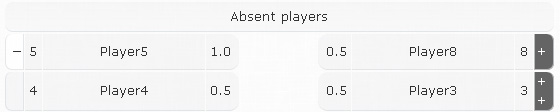
Left/Right position
Player position depends on color preference:
- Left side for players who should (strong) or must (absolute) be white
- Right side for players who should (strong) or must (absolute) be black
- Random side for players with mild color preference
Making unpaired player
One click inside player name cell will select the player for transfer operation and highlight start number cell with white color.
Second click in the same cell will transfer the player to the Unpaired players part. Click anywhere else in the program will cancel selection.
 * The figure illustrate a situation where one click on Player4 was happened.
* The figure illustrate a situation where one click on Player4 was happened.
Important to know: If the selected by one click player has already played with some players inside the Absent players part, they start number cell will highlight with red color (see Player8 in above figure). If the player’s start number cell is highlighted with red color it mean that the player has already had pairing-allocated bye in previous rounds.
Making pair
First player selection step is the same as in Making unpaired player. When the white player has selected, second click must be on other player name cell with according to color preference. Start number cell of the second selected player has highlighted with black color.
At this moment if everything OK, you need to click again inside second player name cell and it will make pair and transfer pair to the Pairs part. Click anywhere else in the program will cancel selections.
 * The figure illustrate a situation where two selection was happened: first clicks on the Player5, second clicks on the Player8.
* The figure illustrate a situation where two selection was happened: first clicks on the Player5, second clicks on the Player8.
Forbidden pairs
Forbidden pairs part part inform about players who have not been allowed to play with each other in Exceptions block for current round.

Results section
The Results section is designed to display tournament results and export this data in file format.